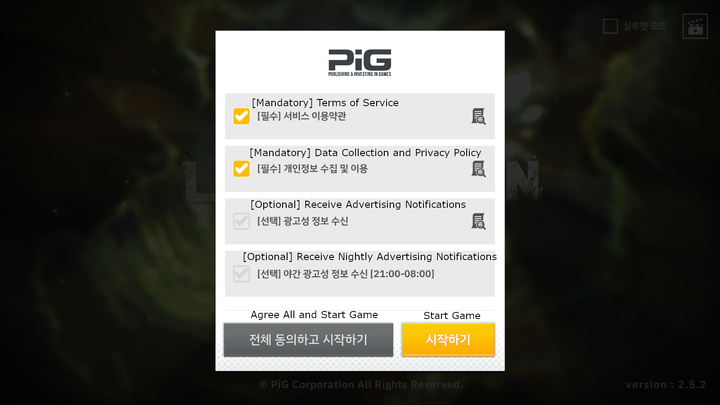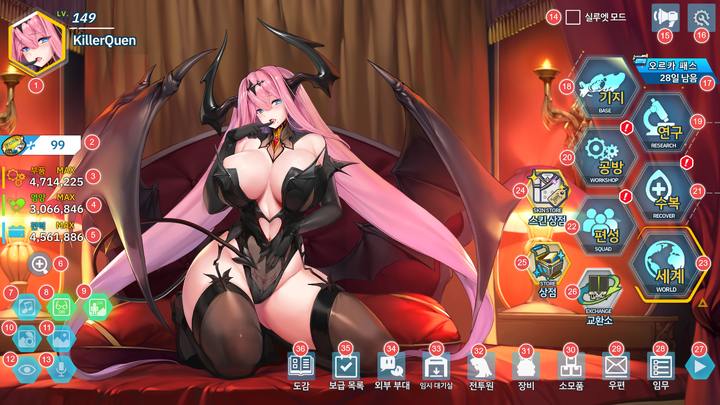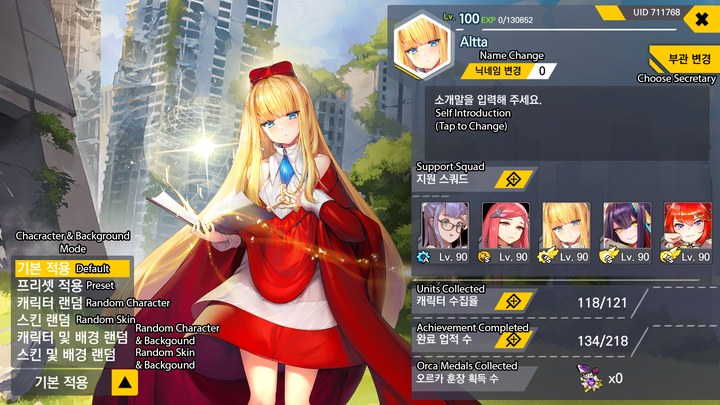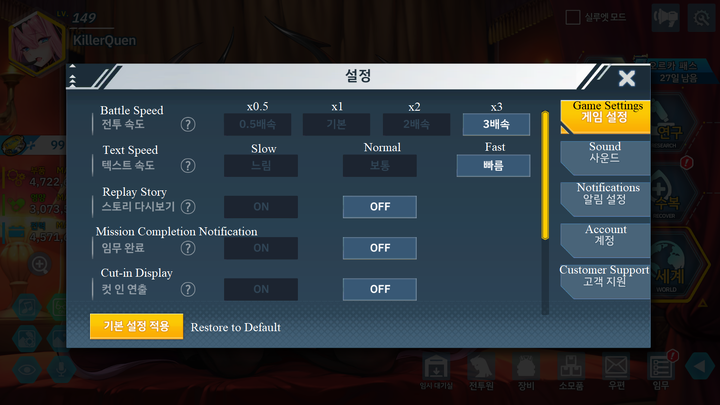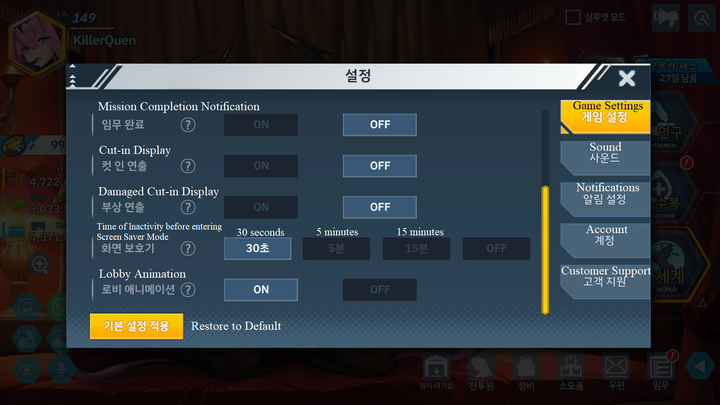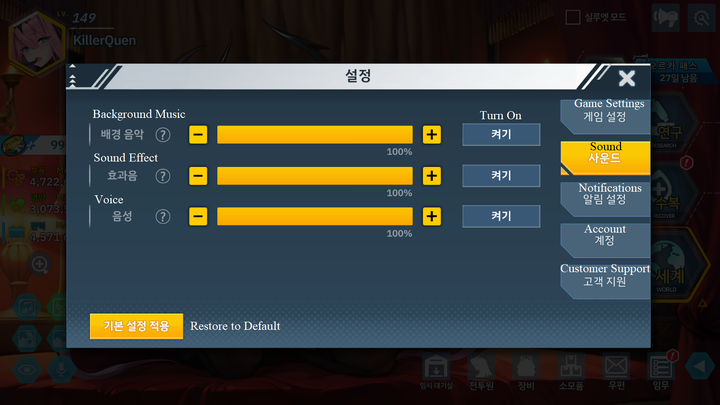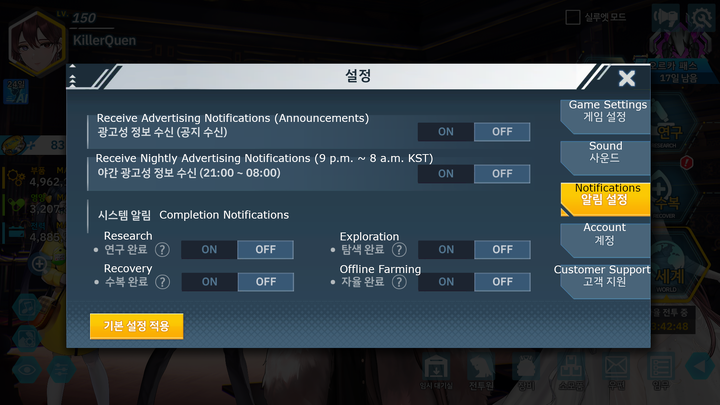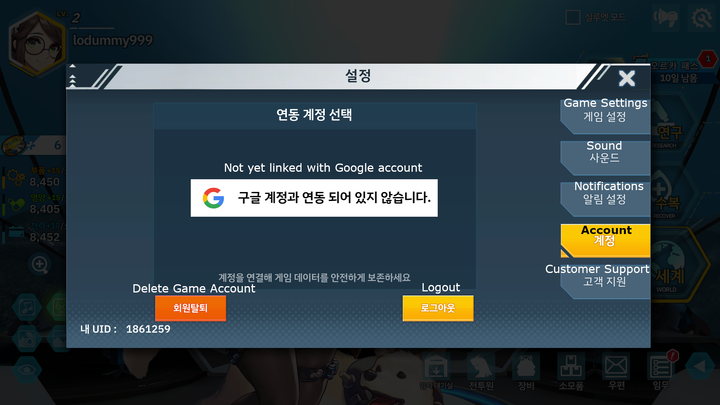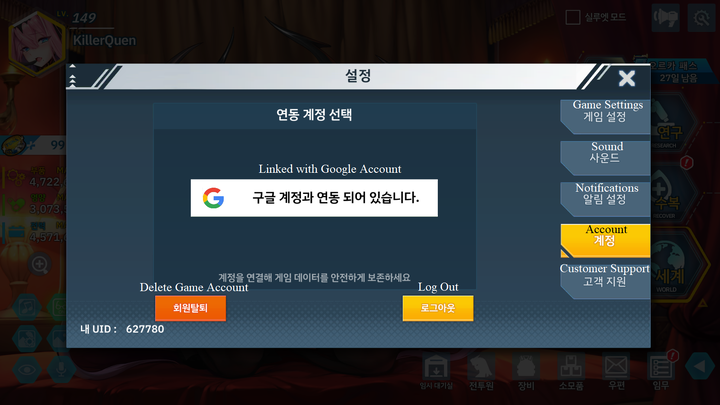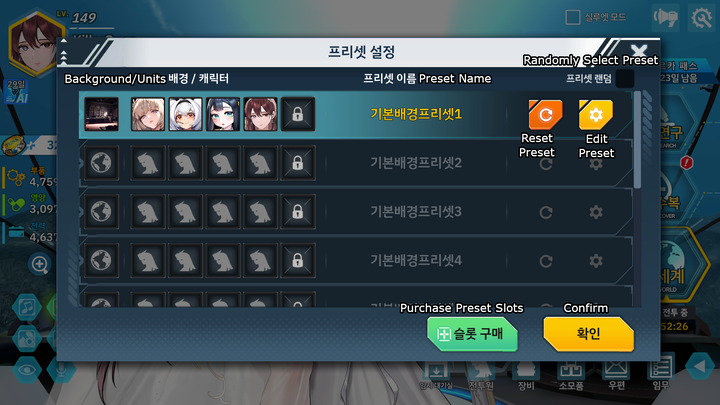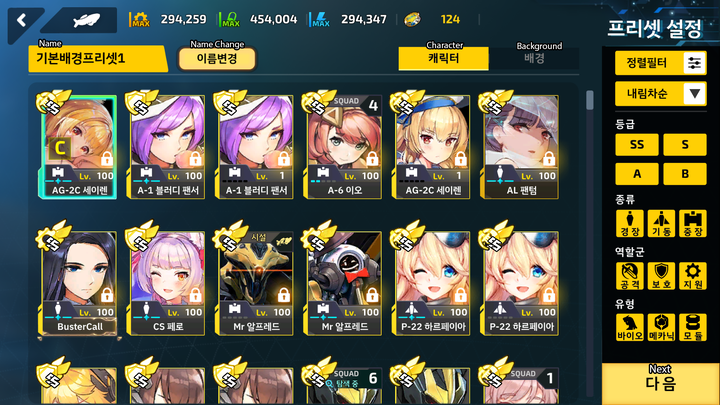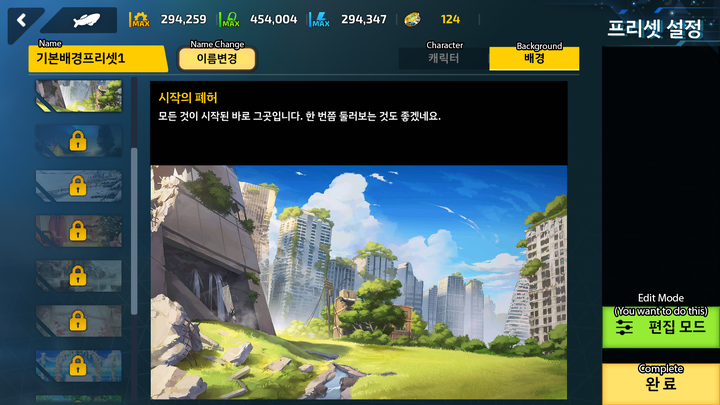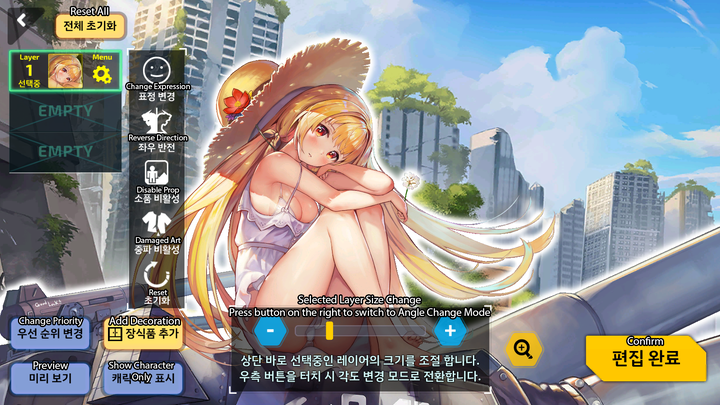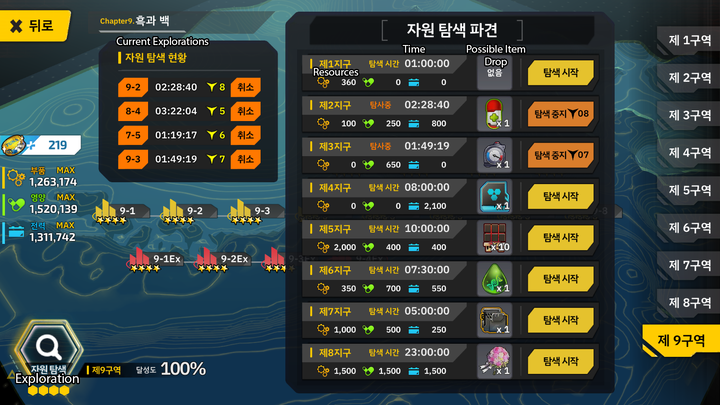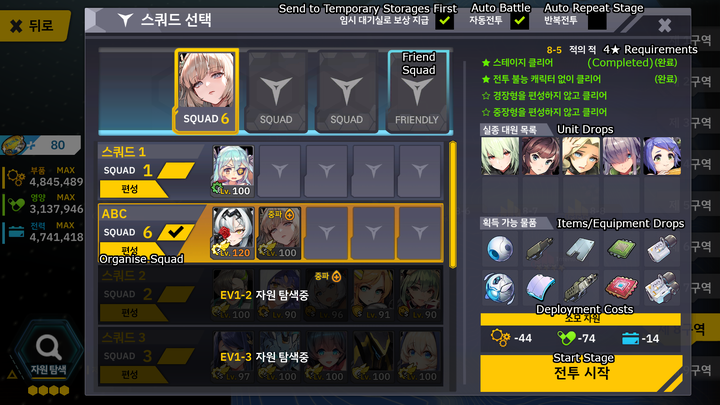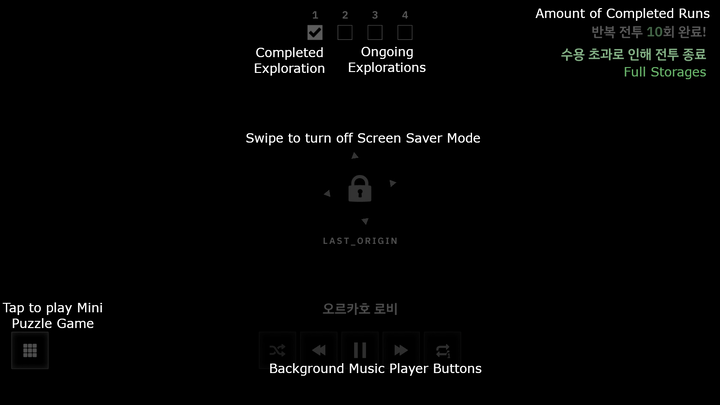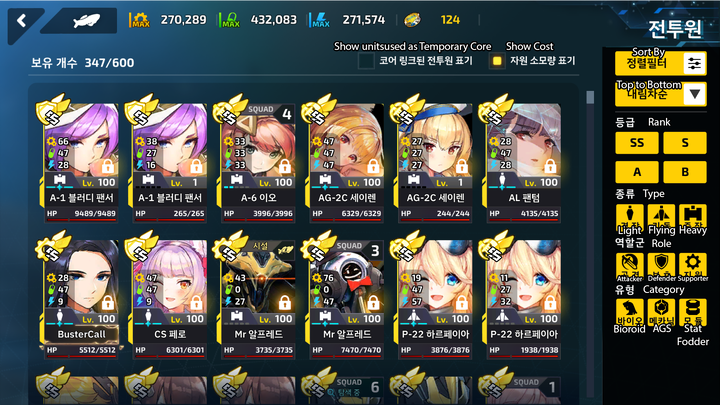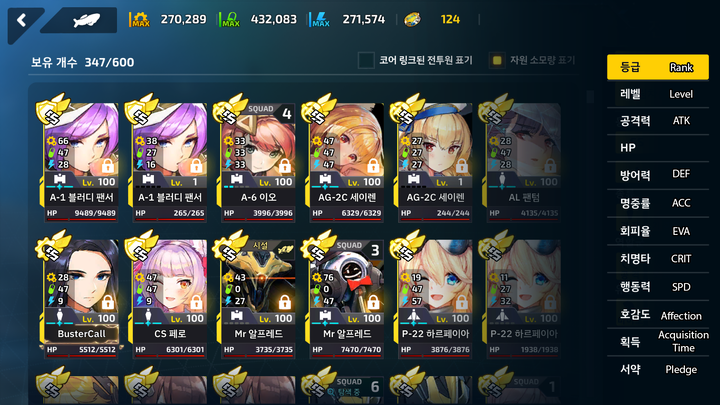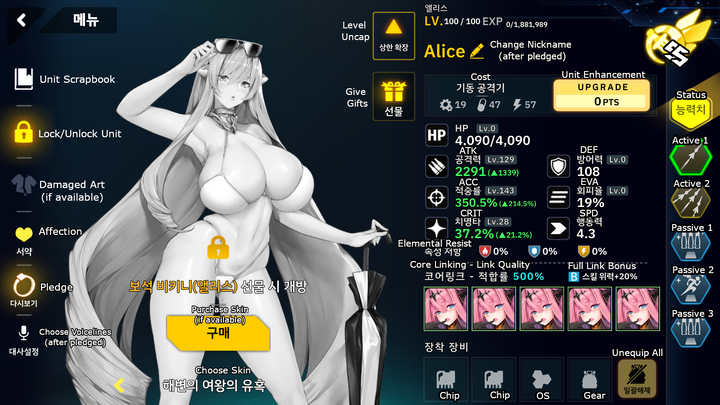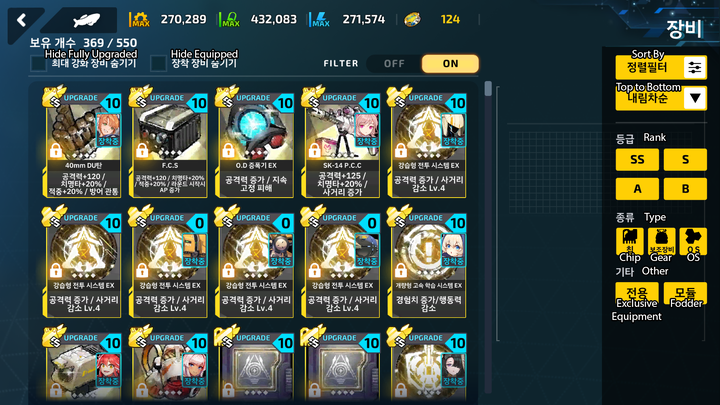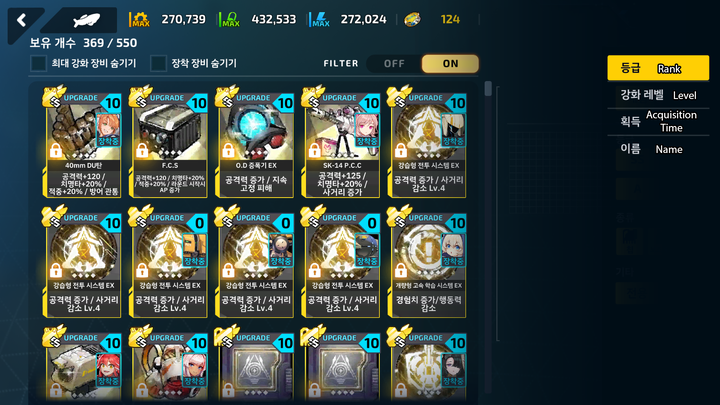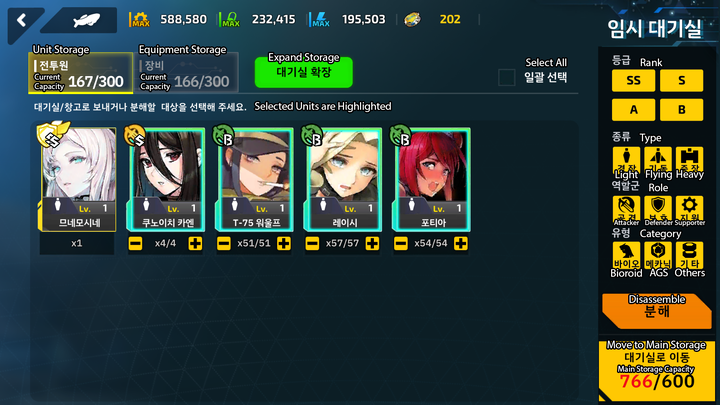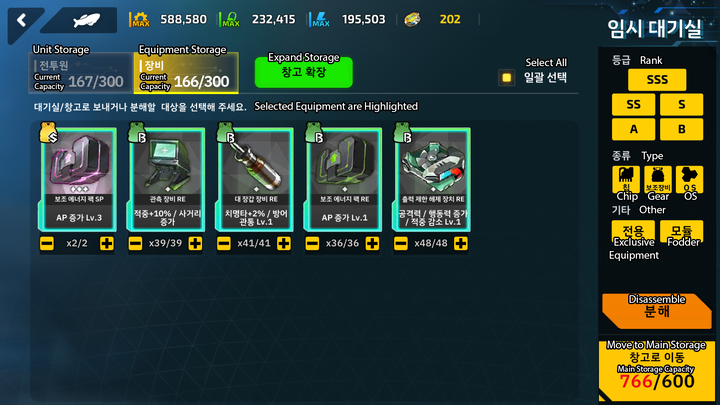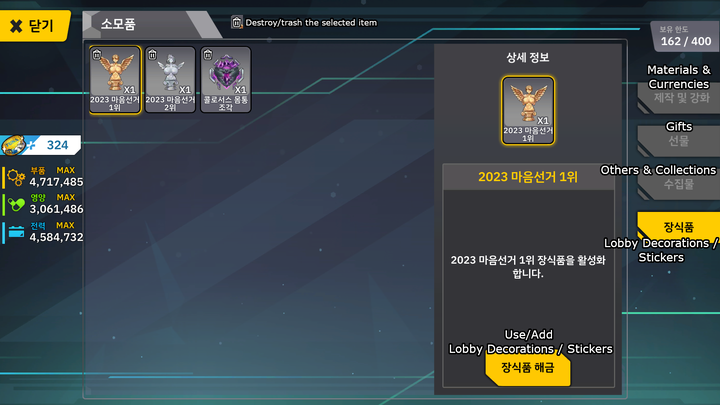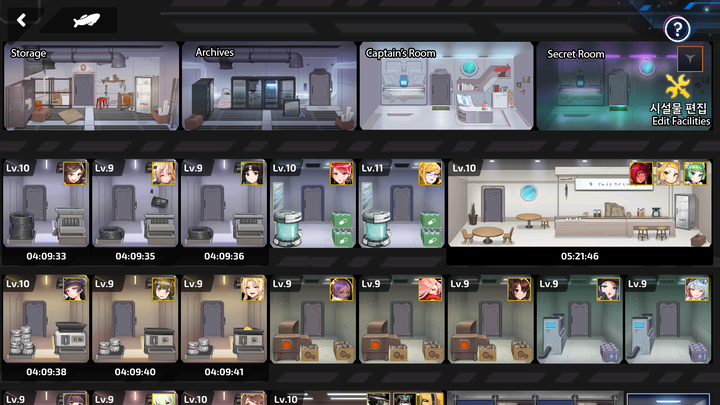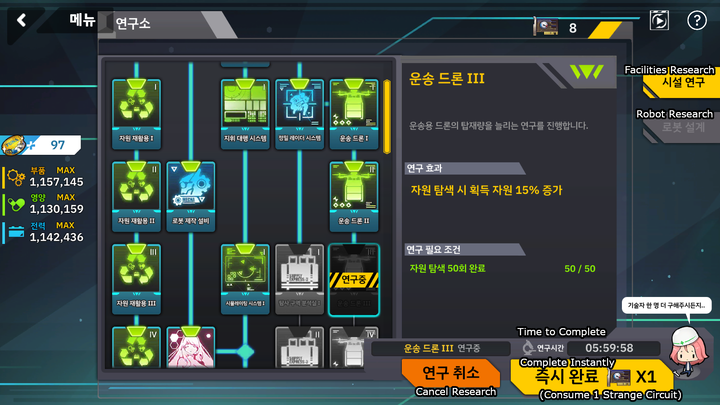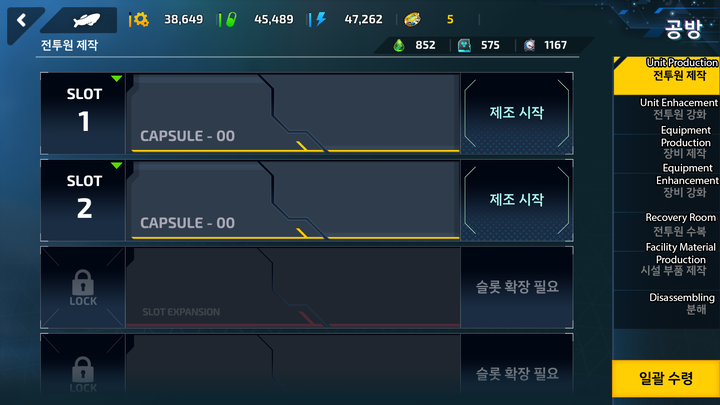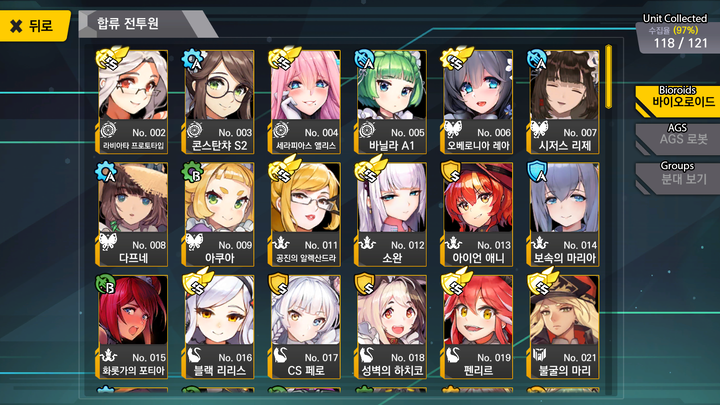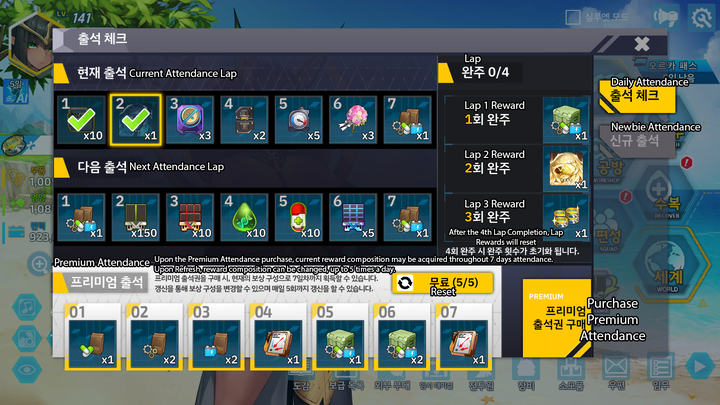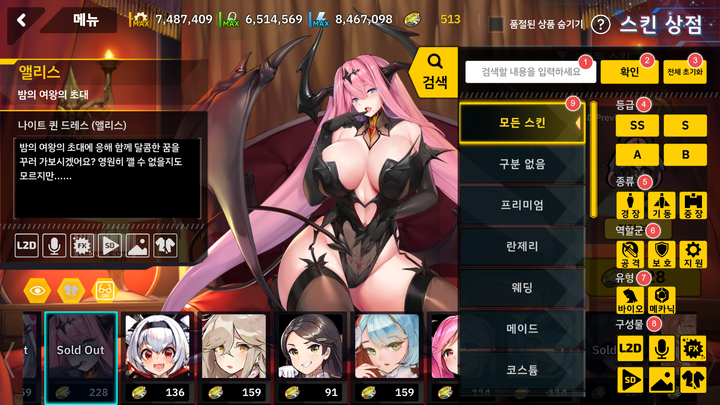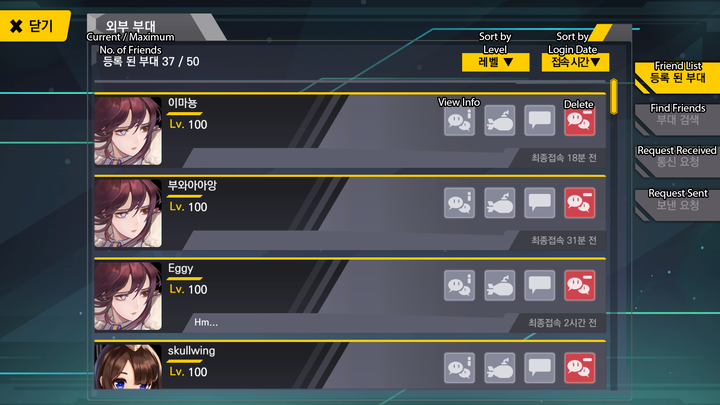UI Guide
Jump to navigation
Jump to search
Terms of Service
Main Menu
| Label | Description | Remarks |
|---|---|---|
| 1 | Player Info | |
| 2 | Amount of Tuna Cans you currently have | |
| 3 | Parts/Gears | 'MAX' on top of the number means the resource has exceed Passive Resource Generation Limit (aka Soft Cap) |
| 4 | Nutrients/Pills | |
| 5 | Power/Battery | |
| 6 | Show more info related to Resources | |
| 7 | Lobby Music Player | |
| 8 | Prop Toggle (Show/Hide) | |
| 9 | Background Toggle (Show/Hide) | |
| 10 | Lobby Customization | |
| 11 | Change Background | |
| 12 | Hide UI | |
| 13 | Change Desired Dialogue/Edit Lobby Preset | Desired Dialogue details can be read from here; If using a Lobby Preset, the button becomes Edit Lobby Preset |
| 14 | Toggle Public Mode | This checkbox will show character as silhouette or shadow if ticked |
| 15 | Announcements | |
| 16 | Settings | |
| 17 | ORCA Pass |
| Label | Description | Remarks |
|---|---|---|
| 18 | Base | |
| 19 | Research | |
| 20 | Workshop | |
| 21 | Recovery Room | |
| 22 | Squad | |
| 23 | World | |
| 24 | Skin Store | |
| 25 | Store | |
| 26 | Exchange | |
| 27 | Expand/Collapse Additional Menu Buttons | |
| 28 | Missions | |
| 29 | Mailbox | |
| 30 | Item Storage | List of Items can be read here |
| 31 | Equipment Storage | Details can be read here |
| 32 | Units Storage | |
| 33 | Temporary Storage (Units & Equipment) | |
| 34 | Friends | |
| 35 | Check-in Rewards | |
| 36 | Scrapbook / Compendium |
| Label | Description | Remarks |
|---|---|---|
| 1 | Self-Learning Algorithm | What it does can be read here. Besides Self-Learning Algorithm, Tuna Subscriptions will also appear here if you have purchased one or both of them. |
| 2 | Resources Auto Recovery Rate | Resources increase by XX amount every 10 minutes |
| 3 | Passive Resource Generation Limit | Also known as Soft Cap |
| 4 | Resources Auto Recovery Rate Increase Percentage | From Research |
| Label | Description | Remarks |
|---|---|---|
| 5 | Parts/Gears Auto Recovery Rate Increase Percentage | From Respective Base Rooms. Details can be read here |
| 6 | Nutrients/Pills Auto Recovery Rate Increase Percentage | |
| 7 | Power/Battery Auto Recovery Rate Increase Percentage | |
| 8 | Currently Running Explorations (From left to right: Stage, Remaining Time, Squad Number, Recall Squad) |
Details can be read here |
Player Info
Settings
Lobby Customization
Squad
For more details: See Squad
Exploration
For more details: See Exploration
Offline Farming
For more details: See Offline Farming
Combat
| Label | Description | Remarks |
|---|---|---|
| 1 | Retreat | |
| 2 | Cleared Wave | |
| 3 | Current Wave | |
| 4 | Background Music Player | |
| 5 | Auto Repeat Stage | Unlock after completing Auto Battle Research |
| 6 | Auto Battle | |
| 7 | Settings | |
| 8 | Check 4★ Requirements | |
| 9 | Battle Speed | |
| 10 | Battle Logs | |
| 11 | Turn on Screen Saver Mode | |
| 12 | Move Unit |
| Label | Description | Remarks |
|---|---|---|
| 13 | Idling Unit | |
| 14 | Amount of AP that the unit has | |
| 15 | Action Order | Rightmost acts first |
| 16 | Current Round in the wave | |
| 17 | End of the Round | |
| 18 | Next Round | |
| 19 | Selected Action for the unit | |
| 20 | Unit's HP bar | Yellow line on HP bar indicates the threshold of Broken State |
| 21 | Buff/Debuff/Normal Effects on the unit | If the amount of Effects is more than 8, the remaining Effects icons will be collapsed into a number indicator |
*How to bring up this interface can be read here. For what the effects mean/do, read here
Unit Storage
For more details: See Storage
Unit Details
For more details: See Unit Details
Equipment Storage
For more details: See Storage
Temporary Storage
For more details: See Storage
Item Storage
For more details: See Items
Base
For more details: See Base
Research
For more details: See Research
Workshop & Recovery
For more details: See Workshop
Scrapbook
For more details: See Scrapbook
Supply (Attendance)
Skin Store
| Label | Description | Remarks |
|---|---|---|
| 1 | Unit Name | |
| 2 | Skin Name | |
| 3 | Outfit Name | |
| 4 | Skin Description / Lore | |
| 5 | Has Live2D / Lobby Animation | Although the animations are made with 3DMax (2019~2021) and Spine (2022~), they are still labelled as Live2D ¯\_(ツ)_/¯ |
| 6 | Has Voice Dialogues | Additional / different voice dialogues |
| 7 | Has Special Effects | Different visual / sound effects of the attack animations for the SD or chibi sprite |
| 8 | Has SD Animations | Completely different attack animations for the SD or chibi sprite |
| 9 | Has Background |
| Label | Description | Remarks |
|---|---|---|
| 10 | Has Damaged Art | |
| 11 | Hide UI | Clickable, toggle for previewing |
| 12 | Show / Hide Damaged Art | |
| 13 | Show / Hide Props | |
| 14 | Hide Purchased Skins | |
| 15 | Current Activated Skin Series Filter | |
| 16 | Filters | |
| 17 | Preview SD Animations | |
| 18 | Price in Tuna / Purchase |
| Label | Description | Remarks |
|---|---|---|
| 1 | Search Bar | |
| 2 | Search | |
| 3 | Reset Filters | |
| 4 | Ranks Filter | |
| 5 | Types Filter | Light / Flying / Heavy |
| 6 | Roles Filter | Attacker / Defender / Supporter |
| 7 | Categories Filter | Bioroid / AGS |
| 8 | Features Filter | (Top to bottom) Lobby Animation / Voice Dialogues / Special Effects / SD Animations / Background / Damaged Art |
| 9 | Skin Series Filter | The first one is All Skins |
Friends
Category:
- Guides